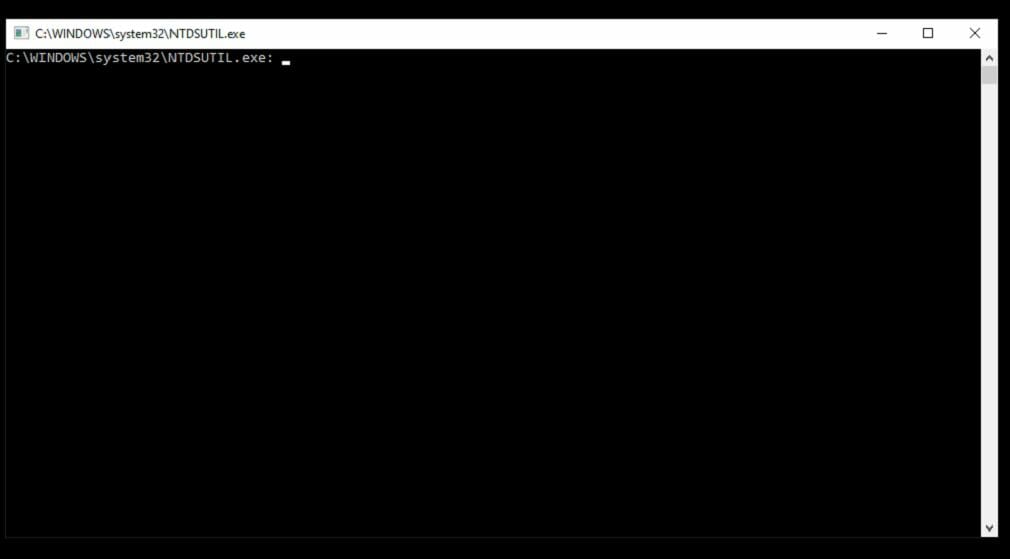As a Managed Services Provider, you often run into new problems that there is no documentation or limited help or instruction for online. In these instances, we create documents to not only help our staff and expand our knowledge base but to help those other administrators who may be struggling with similar issues. It can be quite common to have the verification of Safe mode password fail during your AD install on Windows Server 2019. This happens when there is a mismatch between the Directory Services Recovery Mode password that you typed in when configuring Active Directory Domain Services versus the DSRM. password on the existing domain controller(s). Use NTDSUTIL to change the DSRM password on the existing domain controller(s), or use the existing DSRM password. This is for specific instances on Windows Server 2019 using Active Directory.
- Click, Start, click Run, type ntdsutil, and then click OK.
- At the Ntdsutil command prompt, type set dsrm password
- At the DSRM command prompt:
- To reset the password on the server on which you are working, type: reset password on server null
- To reset the password for another server, type: reset password on server servername
- At the DSRM command prompt, type q.
- At the Ntdsutil command prompt, type q to exit.

I provide CIO and IT Support Services alongside a mid-sized technical support team of engineers for business. Bastionpoint Technology is a managed service provider for businesses ranging from 1-500 users! We specialize in Legal, Medical, and Professional services, but support so much more. Retail, Finance, Healthcare, Manufacturing, Non-Profits, and you’ve certainly heard of our clients. We offer unlimited on-demand services, with an on-demand price point to meet every client’s needs. Just call on us – we put your business first!